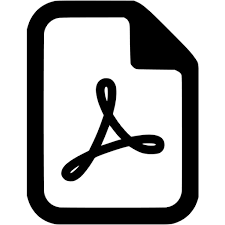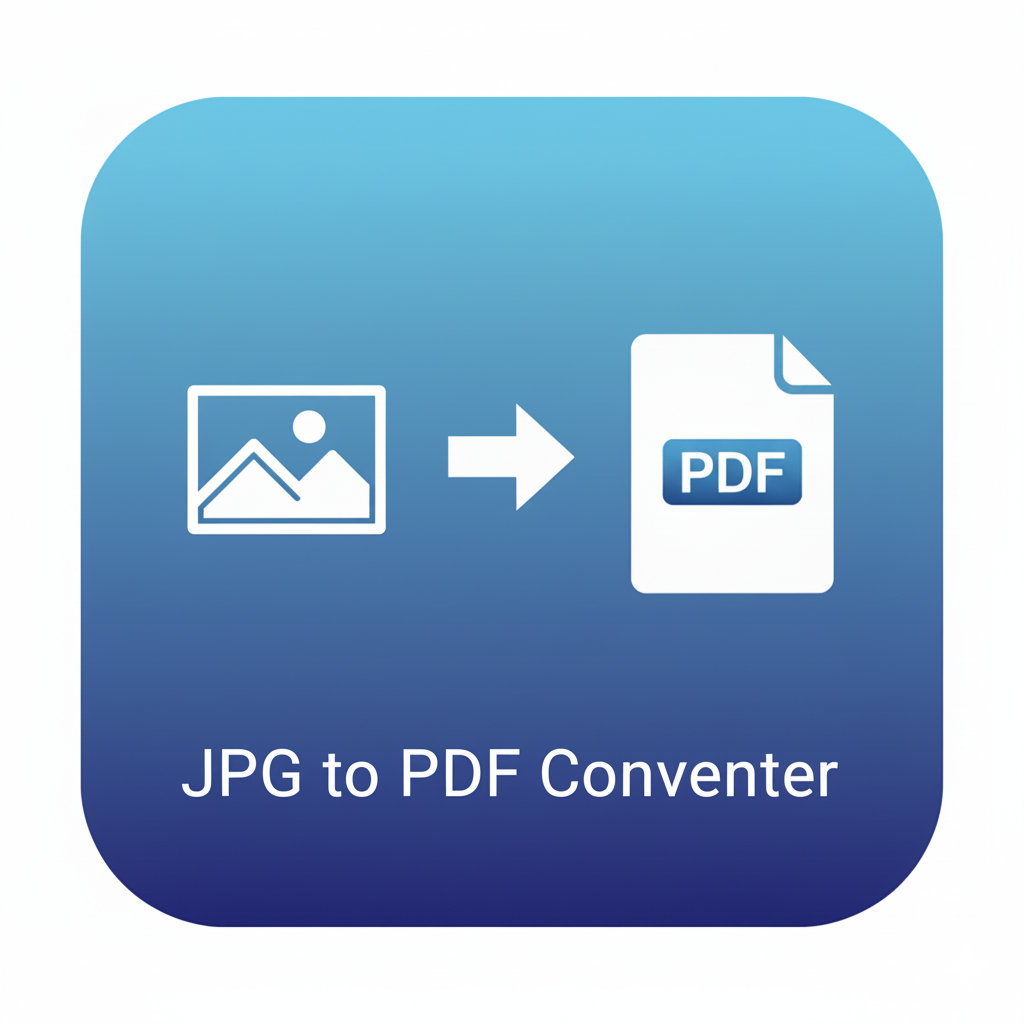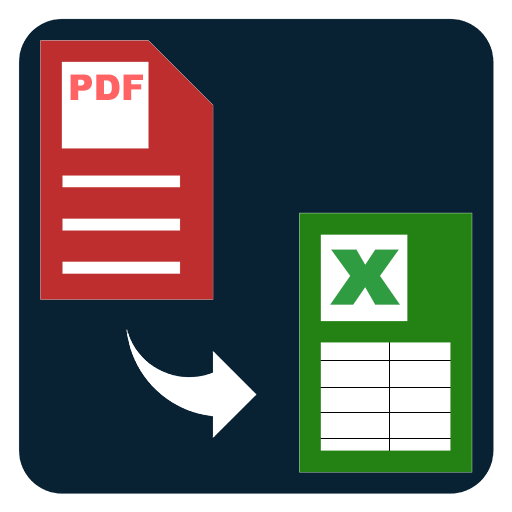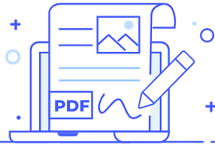Reduce PDF Size
Compress PDF by downscaling images and optimizing assets. Choose quality levels to shrink file size for email, sharing, and faster downloads.
Compress PDF (Reduce Size) - Shrink File Size by Downscaling Images
Large PDF files are hard to email, slow to upload, and frustrating to open on mobile. The Compress PDF (Reduce Size) tool solves this by intelligently lowering file size while preserving readable quality. It does this primarily by downscaling embedded images (JPEG/PNG) and applying smart recompression, with optional steps such as metadata cleanup, font subsetting, and object stream optimization. The result is a lighter, faster PDF that still looks great for sharing, archiving, or publishing.
Why compress a PDF?
- Email and messaging limits: Many inboxes and chat services block attachments over certain sizes. A quick reduction helps your document get through on the first try.
- Faster uploads and downloads: Smaller PDFs save time for you and your recipients, especially on slower networks.
- Mobile-friendly viewing: Compressed PDFs open faster and feel snappier on phones and tablets.
- Storage savings: Reduce file bloat across project folders, knowledge bases, and cloud drives.
- Cleaner workflows: Light files speed up approvals, reviews, and collaboration.
How this tool reduces PDF size
- Image Downscaling: The biggest space hog in most PDFs is raster images (scans, photos, screenshots). The tool scales images to a target DPI (for example 72–144 DPI for web viewing, ~150–200 DPI for general office use, 300 DPI when you need print-friendly quality).
- Recompression: Photos are recompressed using modern JPEG settings tuned to your selected quality level (High/Medium/Low). Graphics with flat colors can be converted to optimized PNG or recompressed efficiently.
- Remove Redundant Data: Optional stripping of document metadata, thumbnails, and unused objects reduces overhead.
- Font Subsetting: Includes only the characters actually used, trimming embedded font files where possible.
- Object Stream Optimization: Packs small objects more efficiently to squeeze out extra kilobytes.
These steps combine to create a noticeable size drop while maintaining clarity for text, forms, and vector graphics.
When to choose each compression level
- High Quality (least compression): Good for presentations, resumes, and reports where logos and charts should look sharp on screen.
- Balanced/Medium: Ideal default for most documents—substantial reduction with strong readability.
- Smallest File (aggressive): Best for quick sharing or large scans when size matters more than fine detail.
Practical use cases
- Students and teachers: Submit assignments or study packs through LMS portals without exceeding upload limits.
- Sales and marketing: Share brochures, catalogs, and pitch decks with prospects via email.
- Operations and finance: Compress monthly reports, invoices, and scanned statements to speed up internal routing.
- Legal and HR: Reduce bulky case bundles or onboarding packets so they’re easier for stakeholders to download on mobile.
- Design and creative teams: Export proofs that load quickly while still representing layout and typography correctly.
Tips for the best results
- Start from the source: If you control export settings in Word, Google Docs, PowerPoint, Figma, or InDesign, export at a sensible image resolution first—then compress for a final polish.
- Match DPI to purpose:
- Web reading: ~96–144 DPI
- Office printing: ~150–200 DPI
- High-quality print: ~300 DPI (use High Quality mode)
- Avoid double compression: If a PDF is already heavily compressed, aggressive settings may bring diminishing returns.
- Vector vs. raster: Charts and text are vectors (tiny size). Photos and scans are raster (big size). Compression primarily targets raster content.
- Archive two versions: Keep an original master for editing/printing and a compressed copy for distribution.
What stays the same after compression
- Text clarity: Text layers remain selectable and searchable.
- Vector shapes and lines: Charts, icons, and diagrams stay crisp because vectors aren’t downscaled.
- Page order and layout: The tool preserves the document structure; only file size and image payload change.
Related tools that pair well
- Optimize Scanned PDFs: If your file is mostly scans, combine compression with page rotation or deskewing first.
- Split PDF by Range: Break a huge document into sections before compressing each part.
- Merge PDF: Combine multiple compressed PDFs into a lightweight packet for email.
- Add Page Numbers: Finalize distribution copies with pagination after compression.
Common results you can expect
Depending on the content, reductions of 30–80% are common for image-heavy PDFs. Text-heavy files already export small and may only shrink slightly, which is normal.
FAQs – Compress PDF (Reduce Size)
Q1. Will the PDF lose quality after compression?
Some reduction occurs for photos due to downscaling and recompression, but text and vectors remain crisp. Choose High Quality if you need more detail.
Q2. What level should I pick for email?
Medium is a great default for email and general sharing. Use Smallest File if you’re hitting strict limits.
Q3. Does this change the number of pages or layout?
No. Page order, layout, and vector elements remain the same; the tool only reduces data size.
Q4. Can I compress scanned PDFs?
Yes. Scanned PDFs benefit the most. Consider slightly higher DPI if the scans contain small text.
Q5. Will links, bookmarks, and text search still work?
Yes. Compression targets media payloads and overhead, not navigational features or text layers.