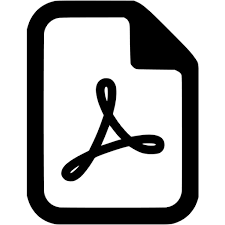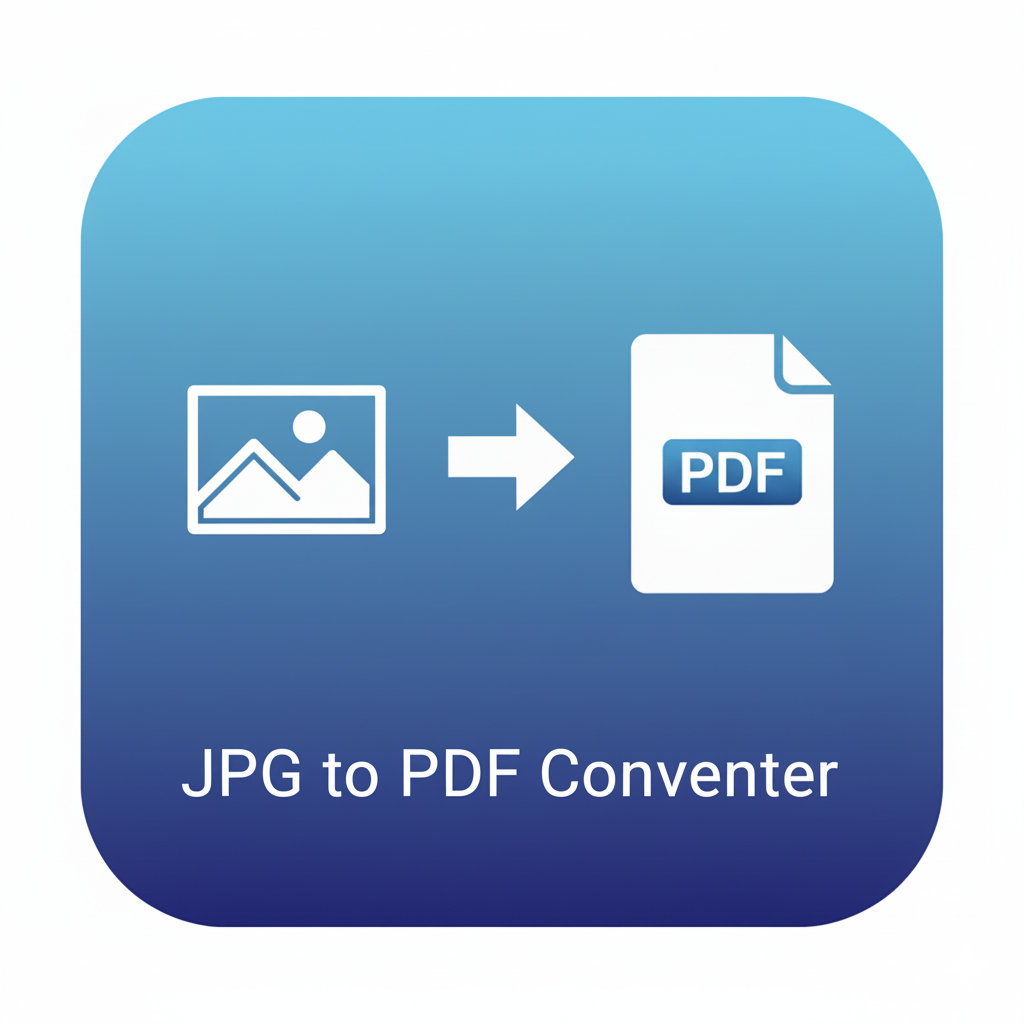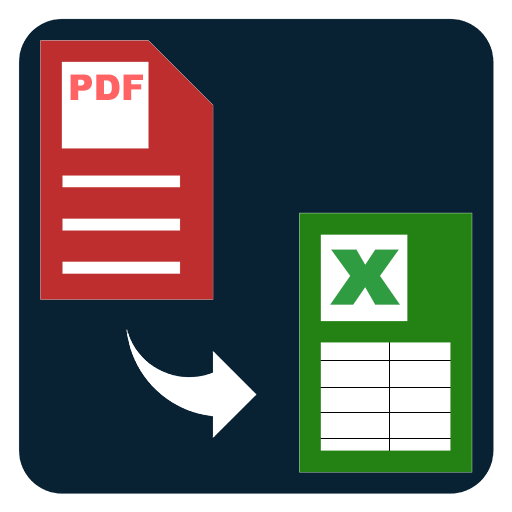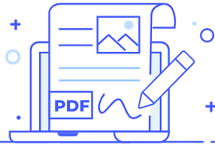Flatten PDF
Flatten a PDF to make form fills, comments, and edits permanent. Create a final, non-editable copy that displays consistently everywhere.
Flatten PDF – Make Annotations, Form Fills, and Edits Permanent
PDFs are great for sharing documents that look the same everywhere. But many PDFs still contain interactive layers: form fields that can be edited, comments and markups that can be toggled, and objects like stamps or sticky notes that float above the page. If you need an unchangeable, final copy, you want to flatten the PDF.
Flattening a PDF converts all interactive content—form input values, highlights, underlines, annotations, shapes, stamps, signatures images, and other overlay objects—into the page’s main content layer. After flattening, what you see on the screen is baked into each page’s graphics stream, so the file opens consistently in any reader and doesn’t depend on special tools or plugins to display edits. It’s ideal for submitting official documents, archiving finalized versions, handing off creative proofs, or preventing accidental edits during review.
What does “flatten PDF” actually do?
When you flatten a PDF, the tool draws the visual appearance of overlays directly onto the page. That includes:
- Form fields (text boxes, checkboxes, radio buttons, dropdown selections). Your typed answers become static text or shapes on the page.
- Annotations and comments: highlights, underlines, strikeouts, callouts, sticky notes, stamps, shapes, and freehand drawings are rendered into the page.
- Inserted images or signatures: pasted image stamps or scanned signatures become part of the page artwork.
- Layered objects from editing or review workflows are merged so they no longer sit “above” the page.
This process removes interactivity. Fields can’t be tabbed through; comments can’t be edited; toggles don’t exist. The file becomes a visually identical, non-editable version of your document.
Why flatten a PDF?
- Submit finalized forms: Some portals reject PDFs with live form fields. Flattening ensures your answers show correctly in all systems.
- Lock visual appearance: Review marks and stamps display the same way for every recipient, regardless of app.
- Prevent accidental edits: Team members can’t change form inputs or move annotations by mistake.
- Improve compatibility: Older viewers sometimes hide annotations or form layers. Flattening eliminates those mismatches.
- Archive authoritative copies: Keep a stable “print-ready” version for records, audits, and sign-off trails.
Typical use cases
- HR & Operations: Onboarding forms, expense reports, travel approvals, and checklists that need a fixed record.
- Legal & Compliance: Case bundles, exhibits with visible highlights and bates stamps that must not be altered.
- Sales & Procurement: Quotes, POs, and vendor forms that should render the same for every stakeholder.
- Education: Filled worksheets, graded papers with comments and highlights, feedback summaries.
- Creative & Marketing: Proof sheets with markups, stamped approvals, and final artboards.
What stays and what changes after flattening
Stays:
- All visible content remains on the page, including your typed data, highlights, shapes, and signatures (as images).
- Text clarity and layout are preserved; the goal is visual fidelity.
Changes:
- Form fields become regular page content. You can’t focus or edit them.
- Comments/notes are rendered visually (if visible) but are no longer clickable or pop-up capable.
- Interactive elements like buttons or JavaScript actions are removed.
- Document structure for assistive tech may be simplified; if accessibility tags are critical, consider keeping a tagged master alongside the flattened copy.
- Digital signatures: Flattening a digitally signed file typically invalidates cryptographic signatures. If you need certified signatures, flatten before collecting signatures or keep a parallel signed version.
Best practices before you flatten
- Review visibility: Make sure every annotation you want to preserve is visible (not hidden or collapsed).
- Check form values: Confirm that text wraps, checkboxes are selected, and dropdowns show the correct values.
- Save a master: Keep an original, editable PDF for future changes; export a separate flattened copy for sharing or submission.
- Mind accessibility: If you require a fully tagged PDF for screen readers, maintain an accessible master and generate a flattened distribution copy as needed.
- Plan signature order: If using cryptographic signatures, flatten first, then obtain signatures—or keep a non-flattened signed master.
How the Flatten PDF tool fits into your workflow
- Fill → Flatten → Share: Complete forms, add comments, then flatten to create a final version to send.
- Review → Approve → Archive: Keep the working file for ongoing edits; store the flattened file as the “approved” record.
- Combine with other utilities: After flattening, you can merge, compress, reorder, or add page numbers knowing the appearance is locked.
Related tools that pair well
- Compress PDF (Reduce Size): Once flattened, compress to speed up email and uploads.
- Merge PDF: Combine multiple flattened outputs into a single final packet.
- Reorder PDF Pages: Fix sequence issues before flattening.
- Add Page Numbers: Stamp pagination that becomes permanent after flattening.
- Redact PDF (black out text): Apply redactions, then flatten to ensure the redaction masks are baked in.
FAQs – Flatten PDF
Q1. Will flattening change how my document looks?
No—the purpose is to preserve the exact visual appearance. It only removes interactivity and editing layers.
Q2. Can I edit form fields after flattening?
No. Form fields become part of the page content. Keep an original master if you’ll need to make changes later.
Q3. What happens to digital signatures?
Flattening typically invalidates cryptographic signatures because the file content changes. Flatten before signing, or keep a separate signed master.
Q4. Do comments and highlights remain?
Yes. Visible annotations are rendered into the page and become permanent graphics.
Q5. Is a flattened PDF smaller?
Sometimes. Removing interactive structures can reduce size, but if you need further reduction, run Compress PDF after flattening.