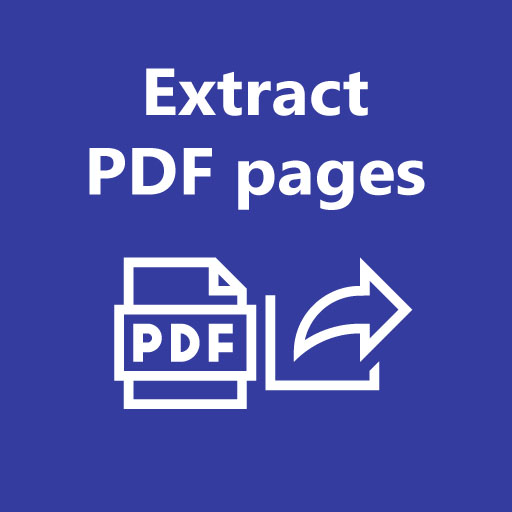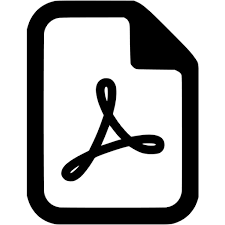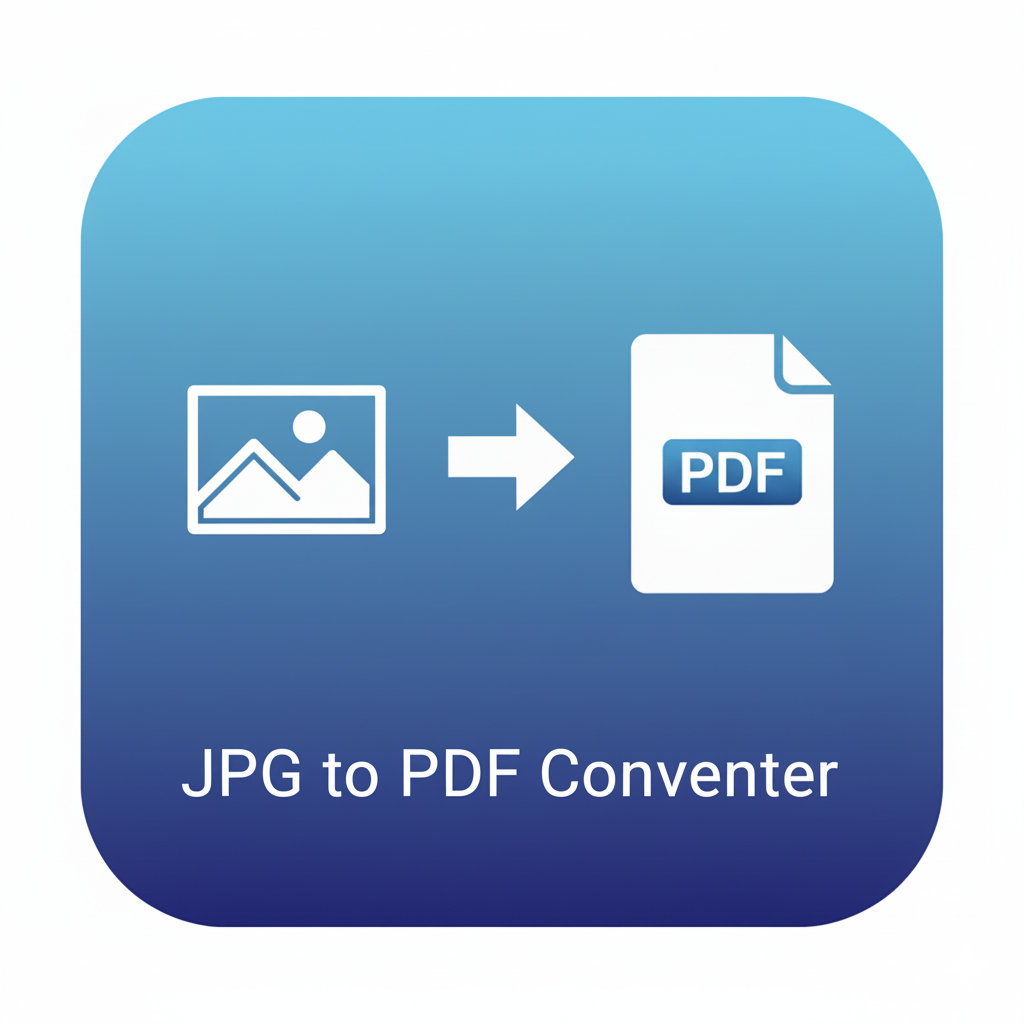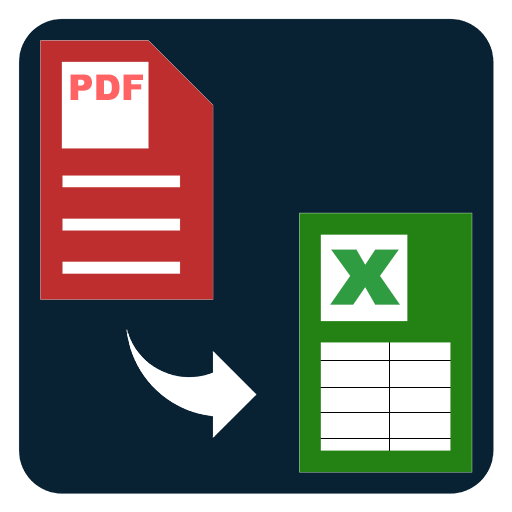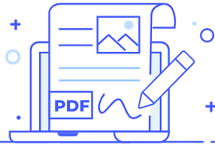Extract Pages from PDF
Extract pages from a PDF by typing exact page numbers. Export a clean new file with the selected pages in seconds.
Extract Pages from PDF – Pick exact pages and export a clean new file
When you only need a few pages from a long document, sending or storing the entire file adds clutter and slows down your workflow. The Extract Pages from PDF tool solves this by letting you select specific pages and export a fresh, neatly named document in seconds. It is designed for everyday tasks like saving receipt pages, sharing only the relevant slides of a presentation, keeping a single chapter from a text, or exporting the signature pages of an agreement. The interface is simple and focused so anyone can get the right pages without learning complicated software.
This tool is helpful for students organizing reading lists, teams sharing just the key sections, creators trimming down portfolios, and professionals sending only the parts that matter. Keep your files light, focused, and easy to distribute. Instead of keeping a bulky PDF that grows over time, extract the exact pages you need and move on with a clean output file that is ready to email, archive, or attach to a report.
The workflow is straightforward. Choose your PDF, type the page numbers you want, and export. You can enter pages like 1, 3, 7 to export discrete pages, or select many pages at once. The field is flexible, supports commas and spaces, and provides helpful validation so you do not need to worry about typos. For more control, you can keep the order as typed or sort the pages automatically. Duplicates can be removed if you add the same page more than once by mistake. You can also set an output file name pattern for quick batch naming across repeated tasks.
Clarity matters when handling page numbers, so the tool shows the total page count and guides you when a page number falls outside the valid range. You will see instant feedback in the output area with the final file name, page count, and direct download and preview buttons. If you regularly extract certain sections, save a short naming pattern with placeholders so your exports remain consistent and searchable, especially useful for recurring processes at work or school.
There are many practical uses. Product teams often export a subset of pages to share only the milestone updates. Teachers prefer to send a few practice sheets to students instead of a full workbook. Legal teams quickly pull signature and summary pages for review. Travelers keep only ticket and invoice pages while archiving the rest. Finance teams export just the reconciliation pages for audit trails. Creators trim pitch decks to the slides that tell the clearest story. When you standardize these small document tasks, you reduce errors and make collaboration easier.
After extraction, you might want to continue with other document tasks. Common follow ups include merge, split by range, rotate specific pages, add page numbers, or compress for email. Building a repeatable flow with these tools helps maintain tidy document archives and consistent handoffs across your team.
How to use Extract Pages from PDF
- Open the tool and choose a PDF.
- Type the page numbers you want, for example 1, 3, 7.
- Optional: toggle keep order as typed, remove duplicates, or sort ascending.
- Click Extract Pages.
- Download the new file and preview it.
Tips for better results
- Confirm the total page count shown near the file name.
- Use a naming pattern that includes context, for example Summary_Q3_pages_1_7.pdf.
- If you need continuous blocks like 10 to 20, consider the Split PDF by Range tool.
Related tools to streamline your work
- Merge PDF to combine multiple files into a single document.
- Split PDF by Range to cut large files into sections by page intervals.
- Delete Pages from PDF to remove unwanted content.
- Rotate Pages to correct orientation before sharing.
- Compress PDF to reduce file size for email or upload limits.
With these tools together, you can quickly shape any document into exactly what your task requires, keep files easy to review, and share only the content that adds value.
FAQs
Q1. Can I extract dozens of pages at once?
Yes. Enter as many page numbers as you need, separated by commas or spaces.
Q2. What happens if I type a page number that does not exist?
The tool highlights invalid numbers so you can correct them before export.
Q3. Can I keep the exact order I typed?
Yes. Use the keep order option, or choose to sort pages ascending.
Q4. Can I remove duplicates automatically?
Yes. Toggle remove duplicates to filter repeated page numbers.
Q5. Will links and images remain in the exported pages?
Yes. The exported pages preserve the original layout, fonts, images, and links of those pages.