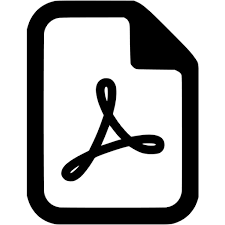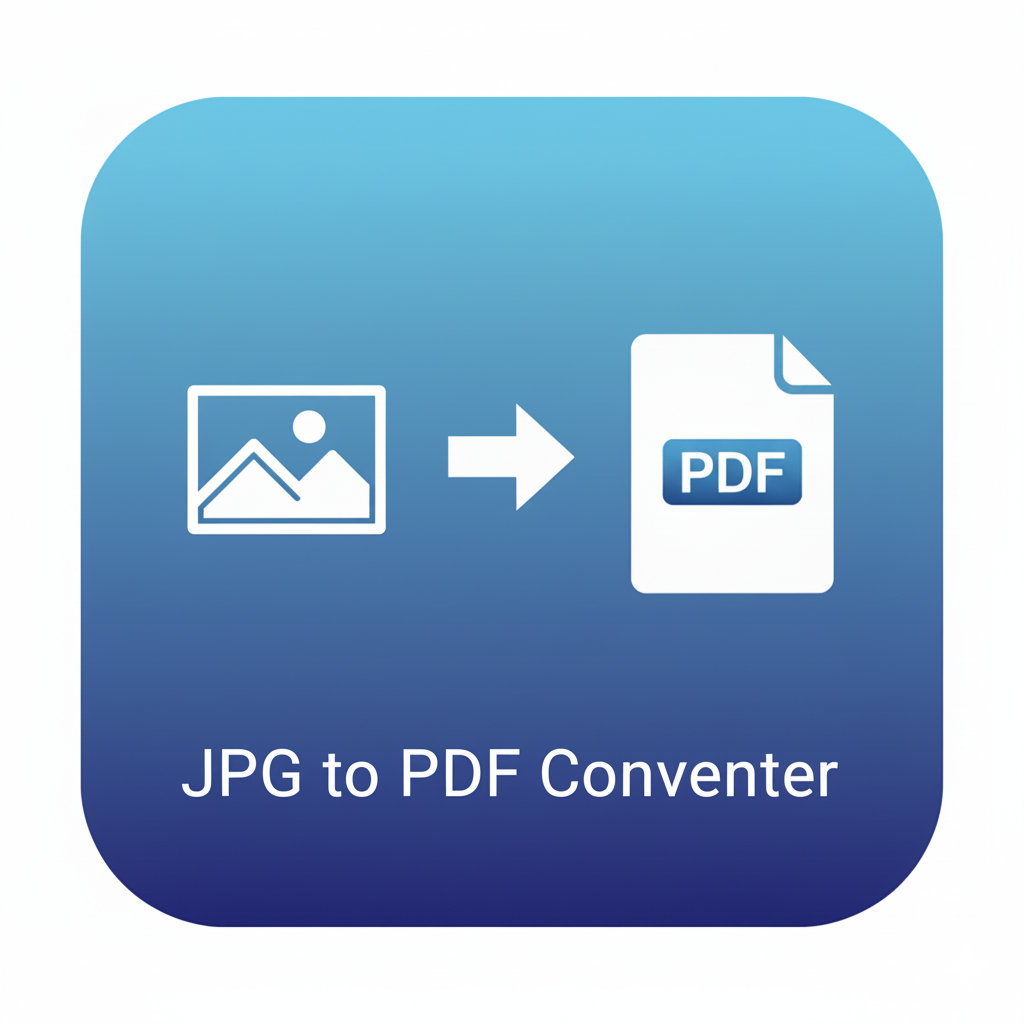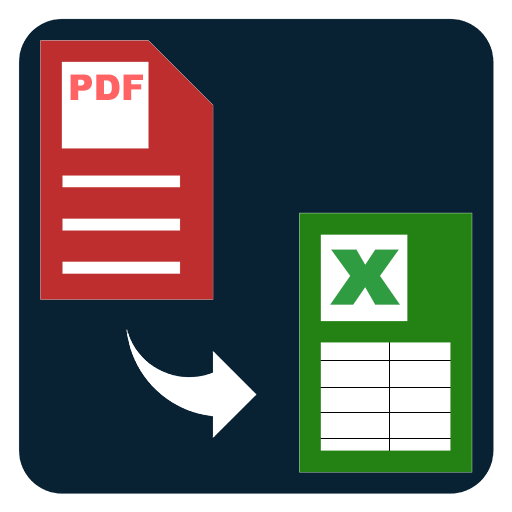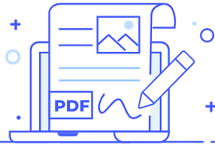Edit PDF Metadata
Edit PDF metadata online. Change title, author, subject, and keywords securely in your browser. Fast, free, and private – no upload required.
Edit PDF Metadata – Change Title, Author, Keywords Online
PDF metadata plays a crucial role in how your documents are organized, searched, and displayed on different devices. Metadata refers to the hidden information embedded inside a PDF file, including properties such as the document title, author name, subject, creation date, and keywords. Editing these properties can make your files more professional, easier to find, and properly optimized for search engines and digital libraries.
Our free online tool allows you to edit PDF metadata quickly and securely. You can change or add the title, author, subject, and keywords of any PDF file directly in your browser. No installation, no file uploads to third-party servers, and no complicated steps. Everything happens locally for maximum privacy and security.
Why Edit PDF Metadata
Many PDFs are created without complete metadata, or they contain incorrect information. For example, a PDF may show “Untitled” as its title, the wrong author name, or no keywords at all. These problems can make it harder to:
- Identify files in a large collection
- Search for documents using keywords
- Optimize PDFs for SEO when publishing online
- Maintain consistency across academic or professional work
- Share files with correct attribution
By editing metadata, you ensure your PDF reflects accurate and useful information.
Features of the Edit PDF Metadata Tool
This tool is designed to give you full control over PDF properties:
- Edit document title: Replace “Untitled” with a meaningful title.
- Update author field: Add your name, organization, or team.
- Change subject: Add a short summary or description of the document’s content.
- Insert keywords: Add multiple keywords to improve document search and SEO.
- View existing metadata: See the current properties before editing.
- Quick and secure: Everything runs directly in your browser.
- No watermarks or limits: 100% free to use without restrictions.
- Fast export: Save your updated PDF instantly with the new metadata.
How to Edit PDF Metadata Online
Using this tool is quick and easy:
- Upload your PDF file using the red “Choose File” button.
- View the existing metadata displayed in the fields.
- Enter new values for Title, Author, Subject, and Keywords.
- Apply changes with a single click.
- Preview your file and download it instantly.
Your file will look exactly the same, but the hidden properties will now be updated.
Who Should Use This Tool
- Students and researchers: Add correct author names, paper titles, and subjects to academic papers.
- Businesses and professionals: Maintain brand consistency by adding company name, project details, or keywords to client reports.
- Publishers and writers: Optimize eBooks, guides, and whitepapers with metadata for better discoverability.
- SEO professionals: Insert relevant keywords to help PDF documents rank in search engines.
- General users: Fix incorrect or missing file properties for better organization.
Benefits of Editing Metadata in a PDF
- Improved organization: Metadata makes it easier to manage large collections of PDFs.
- Better search results: Adding keywords helps search engines and desktop tools find your document faster.
- Professional appearance: A properly set title and author name make your PDF look complete.
- SEO advantage: Optimized metadata increases visibility when PDFs are published online.
- Consistency: Ensures all documents in a project have the same formatting and attribution.
Frequently Asked Questions
Q1: What metadata can I edit with this tool?
You can change the Title, Author, Subject, and Keywords fields.
Q2: Will editing metadata change the content of the PDF?
No. Metadata is separate from the content. Your PDF text and layout remain unchanged.
Q3: Is it safe to use this tool?
Yes. All processing is done locally in your browser. Your file is never uploaded to any server.
Q4: Can I add multiple keywords?
Yes. You can add several keywords separated by commas.
Q5: Will the changes be visible when I open the file?
Yes. Most PDF readers show metadata in the “Properties” or “Document Info” section.
Q6: Do I need to install software?
No. The tool works directly online with no installation required.
Q7: Can metadata improve SEO for my PDFs?
Yes. Adding titles, subjects, and keywords can help search engines index your PDF, improving visibility online.
Conclusion
Editing PDF metadata is a simple but powerful way to improve your documents. Whether you want to correct the author name, add keywords for SEO, or give your file a professional title, this free online tool makes it fast, easy, and secure. With support for Title, Author, Subject, and Keywords, you can transform “Untitled” PDFs into organized, searchable, and optimized files in just a few clicks.
Try it now and give your PDFs the professional metadata they deserve.