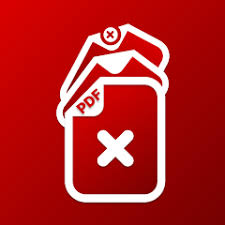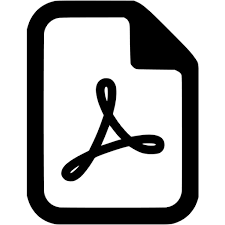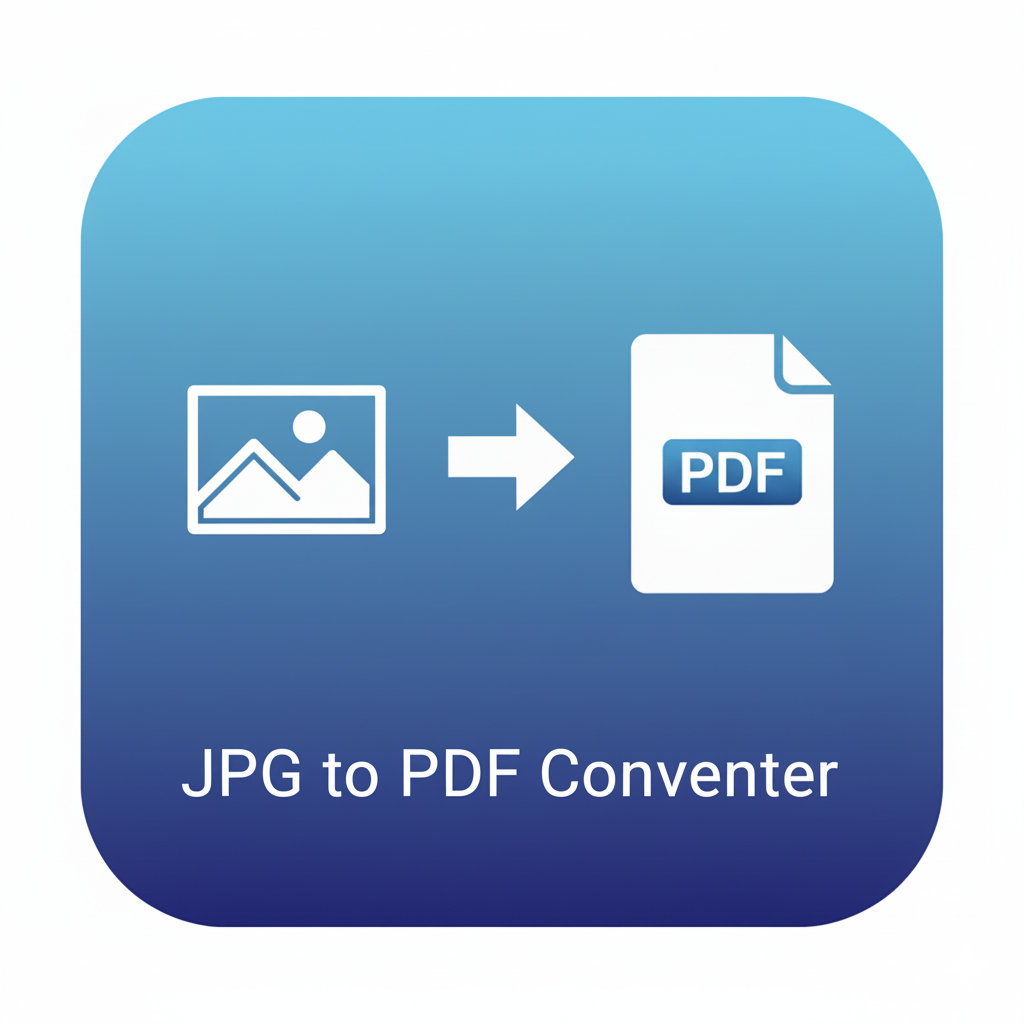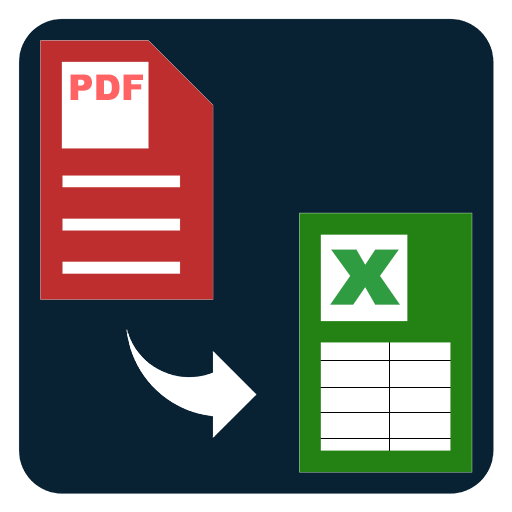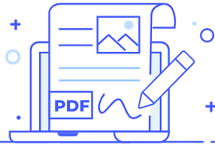Delete Pages from PDF
Remove unwanted pages from a PDF. Enter pages or ranges like 1,3,7-9 and export a cleaner file in seconds.
Delete Pages from PDF – Remove unwanted pages and save a cleaner file
Long PDFs often contain pages you do not need—blank sheets, cover pages, lengthy appendices, or outdated sections that distract from the point. The Delete Pages from PDF tool lets you quickly remove any page or range of pages and export a clean, focused document with just a few clicks. It is built for everyday workflows across study, business, legal, design, and personal use where clarity, speed, and simplicity matter.
If you handle course packs, reports, manuals, or proposals, you know how easy it is for documents to bloat over time. Trimming pages keeps your files lightweight and easier to read, share, and archive. Students can drop extra worksheets and keep only the chapters that will be reviewed. Teams can remove internal notes before sending documents to clients. Creators can publish just the final visuals without early drafts. Admin staff can cut blank scanners or duplicated inserts. With a streamlined file, your message is clearer and your collaborators get to the point faster.
The tool supports single pages and ranges like 1, 4, 7-10 in one operation. You can type a mixed list, apply quick validation, and see guidance if a page number is outside the document’s length. The interface displays the total page count so you can double-check before deleting. For routine document housekeeping, you can save a naming pattern that keeps exports consistent, for example Proposal_Final_minus_appendix.pdf, which helps organization and search across folders.
Page deletion is often part of a broader document routine. After removing pages, you may want to reorder what remains, rotate a few pages for better readability, add page numbers to create structure, or compress the file for email. Keeping these micro-steps simple helps teams standardize how files move through reviews, sign-offs, and publishing. When you shave seconds off common tasks, the savings compound across a busy week.
Typical uses
- Students and teachers: Drop answer keys or extra sheets before sending assignments.
- Project and product teams: Remove internal notes or changelogs before sharing a client-facing version.
- Finance and operations: Cut duplicates and blank scans from monthly packs.
- Designers and marketers: Publish only the final artboards and leave drafts behind.
- Legal and HR: Remove irrelevant exhibits or personal info copies before circulation.
How to use Delete Pages from PDF
- Open the tool and choose your PDF.
- Type the pages to remove, for example 1, 3, 7-9.
- Click Delete Pages.
- Download and preview the cleaned file.
Tips for tidy documents
- Review the total page count to avoid deleting the wrong page numbers.
- Use a clear output name that signals what was removed.
- If you want to keep specific pages rather than delete, use Extract Pages or Split by Range first, then merge as needed.
Related tools for a complete workflow
- Extract Pages from PDF to save specific pages as a new file.
- Split PDF by Range to break a long document into sections.
- Reorder PDF Pages to arrange content in a logical sequence.
- Add Page Numbers to bring index and structure.
- Compress PDF to reduce file size after edits.
With a clean, minimal interface and precise page control, this tool makes it easy to publish documents people actually want to read. Trim the noise, keep the essentials, and share a focused PDF that moves your work forward.
FAQs
Q1. Can I delete multiple ranges at once?
Yes. Enter a comma-separated list like 1, 4, 10-14 in a single run.
Q2. What if I enter a page that does not exist?
You will see guidance to correct the range before exporting.
Q3. Will the remaining pages keep their original layout?
Yes. The output file retains fonts, images, and formatting of the remaining pages.
Q4. Can I reverse the operation if I delete too much?
Run the tool again on the original file, or keep a copy of the source before editing.
Q5. Is there a fast way to keep pages instead of delete?
Use Extract Pages to pick the pages you want and export a new file.