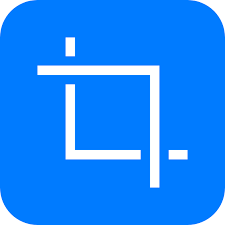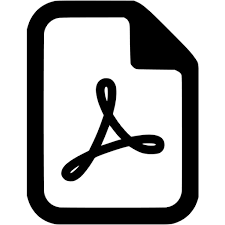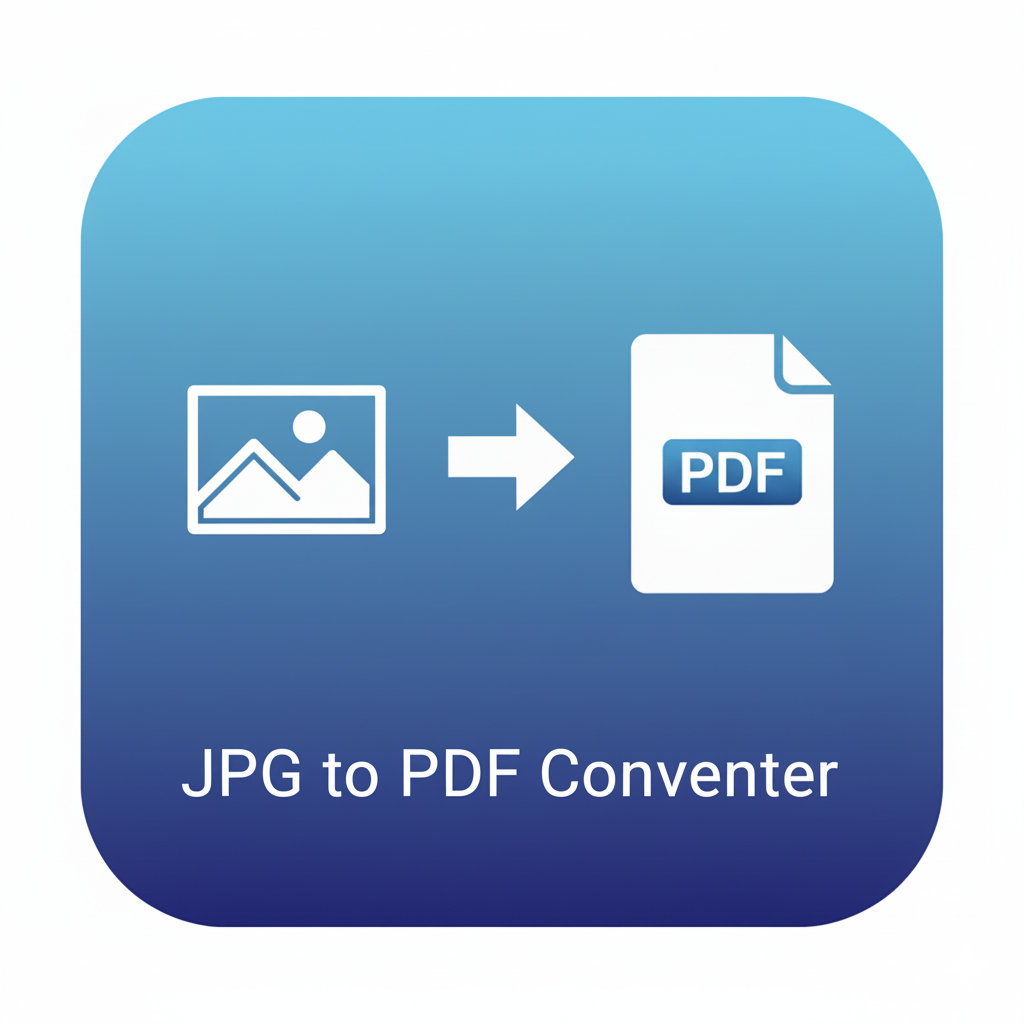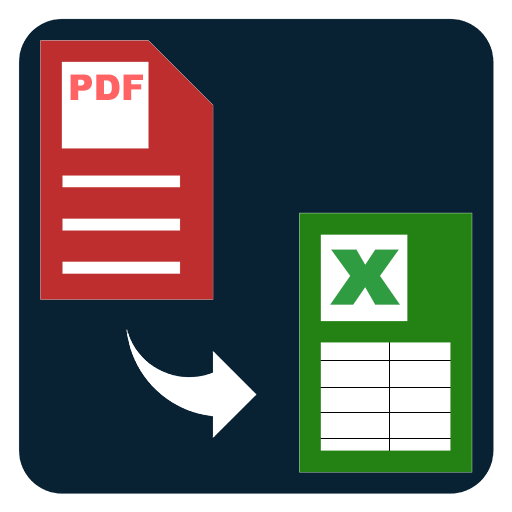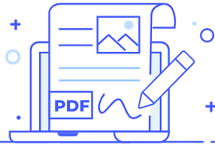Crop PDF Pages
Crop PDF pages to remove white margins or select a custom area. Apply to a page, range, or all pages and export a clean, focused document.
Crop PDF Pages – Trim Margins or Select a Custom Area
Long page margins, uneven scanner edges, and mismatched white space can make a PDF look unpolished and hard to read. The Crop PDF Pages tool lets you trim excess margins or select a custom crop area so every page looks clean, balanced, and focused. Whether you’re preparing eBooks, class notes, contracts, worksheets, brochures, or scanned handouts, precise cropping improves readability on phones, tablets, and laptops—without changing your content.
Why crop a PDF?
- Remove large margins: Some exports add inch-wide borders that shrink the readable area. Cropping tightens the layout so text appears larger on screen.
- Fix scanned edges: Flatbed and mobile scans often include desk, fingers, or dark borders. Cropping cleans those artifacts for a professional finish.
- Standardize page frames: When combining documents from different sources, pages can have different white-space. Cropping aligns the visual frame across the file.
- Focus on what matters: For study notes, worksheets, and screenshots, you may want to show only the problem area, diagram, or figure—no distractions.
- Optimize for mobile: Smaller margins make documents easier to read on narrow screens without constant zooming and panning.
What this tool lets you do
- Trim margins in one go: Enter top, right, bottom, and left values (in points or millimeters) and apply them to every page or only a selection.
- Draw a custom crop box: Use a drag handle to select an exact area; apply it to the current page, a range (e.g., 3–10), only odd/even pages, or the whole document.
- Use smart presets: Quick options like Tight, Narrow, Standard, and Wide margins give you curated cuts for fast results.
- Maintain page dimensions or resize canvas: Keep the original page size and just hide outer margins, or export pages sized exactly to the cropped area—helpful for placing figures in papers or presentations.
- Mirror or repeat crops: Apply the same crop to matching page sets (e.g., all slides, all scanned pages) for consistent output.
- Preview before exporting: See an instant thumbnail or page preview to confirm the result before you commit.
- Name your export clearly: Add a suffix like _cropped to keep your source intact and your output easy to find.
When to crop PDF pages
- Lecture packs and workbooks: Remove thick borders, zoom the content, and make texts and equations larger for mobile reading.
- Academic papers and articles: Tighten margins so figures and tables appear bigger without reformatting the original file.
- Scanned contracts and receipts: Clean edges, shadows, and thumb intrusions for a tidy, professional look.
- Marketing and design proofs: Focus on the artboard area or product hero section for review and feedback.
- Project documents and reports: Align page framing across merged files from multiple tools.
How to crop a PDF effectively
- Choose your file and view the page count.
- Pick a method:
- Margin trim: Enter numeric values for top/right/bottom/left.
- Custom area: Drag a rectangle over the preview; fine-tune with numeric controls.
- Choose scope: Current page, a page range, odd/even pages, or all pages.
- Select output style:
- Set CropBox only: Keeps original page size; hides outside regions in viewers.
- Resize to crop: Exports pages exactly to the selected rectangle (helpful for figures).
- Export and download the cleaned file.
Tips for best results
- Start conservative: Make a small crop first. It’s easy to repeat with a tighter frame.
- Use consistent values: For decks or scanned books, apply the same margins to keep a uniform look.
- Check odd vs. even pages: Two-page spreads can be offset; mirror the margin values if needed.
- Mind headers and footers: Keep page numbers and running heads visible if you’ll reference them later.
- Name clearly: Use a pattern like DocumentName_cropped_narrow.pdf to avoid confusion in shared folders.
What changes—and what doesn’t
- Content stays intact: Cropping trims the visible area; it doesn’t reflow text or rewrite content.
- Links and vectors remain: Internal links, vector charts, and text layers continue to work within the new visible frame.
- Page count is unchanged: Only the canvas frame or visible region changes.
- Accessibility note: If you rely on tagged structure for assistive technologies, keep your original master as well as your cropped export.
Works well with these tools
- Reorder Pages: Arrange cleaned pages into a better reading sequence.
- Rotate Pages: Fix sideways scans before you crop.
- Compress PDF: After cropping, reduce file size for faster sharing.
- Extract Pages: Save just the cropped section of interest as a new file.
- Add Page Numbers: Re-apply pagination if cropping removed outer margins that contained page numbers.
Expected results
For most margin trims, you’ll see a cleaner, larger apparent text size and a more consistent frame across pages. Scan heavy PDFs feel significantly more readable on phones after cropping, and decks look tighter without wide gutters.
FAQs – Crop PDF Pages
Q1. Will cropping delete content?
Cropping changes the visible area. If you export with “resize to crop,” the outside region will be discarded in the new file. If you set only the CropBox, the original content remains but is hidden outside the visible frame.
Q2. Can I crop only certain pages?
Yes. Apply your crop to a single page, a page range, odd/even pages, or the entire document.
Q3. What units should I use for margins?
You can work in points (1 pt = 1/72 inch) or millimeters. The tool converts them accurately.
Q4. Can I revert a crop later?
Keep a copy of your original file. If you exported with CropBox only, many viewers will still respect the hidden area, but resizing to the crop permanently changes page size.
Q5. Will links, text selection, and search still work?
Yes. Cropping does not rasterize the page, so selectable text, links, and vectors remain intact within the cropped frame.