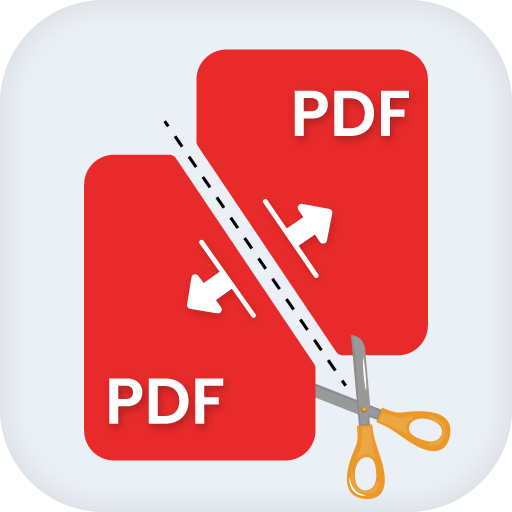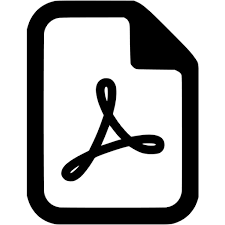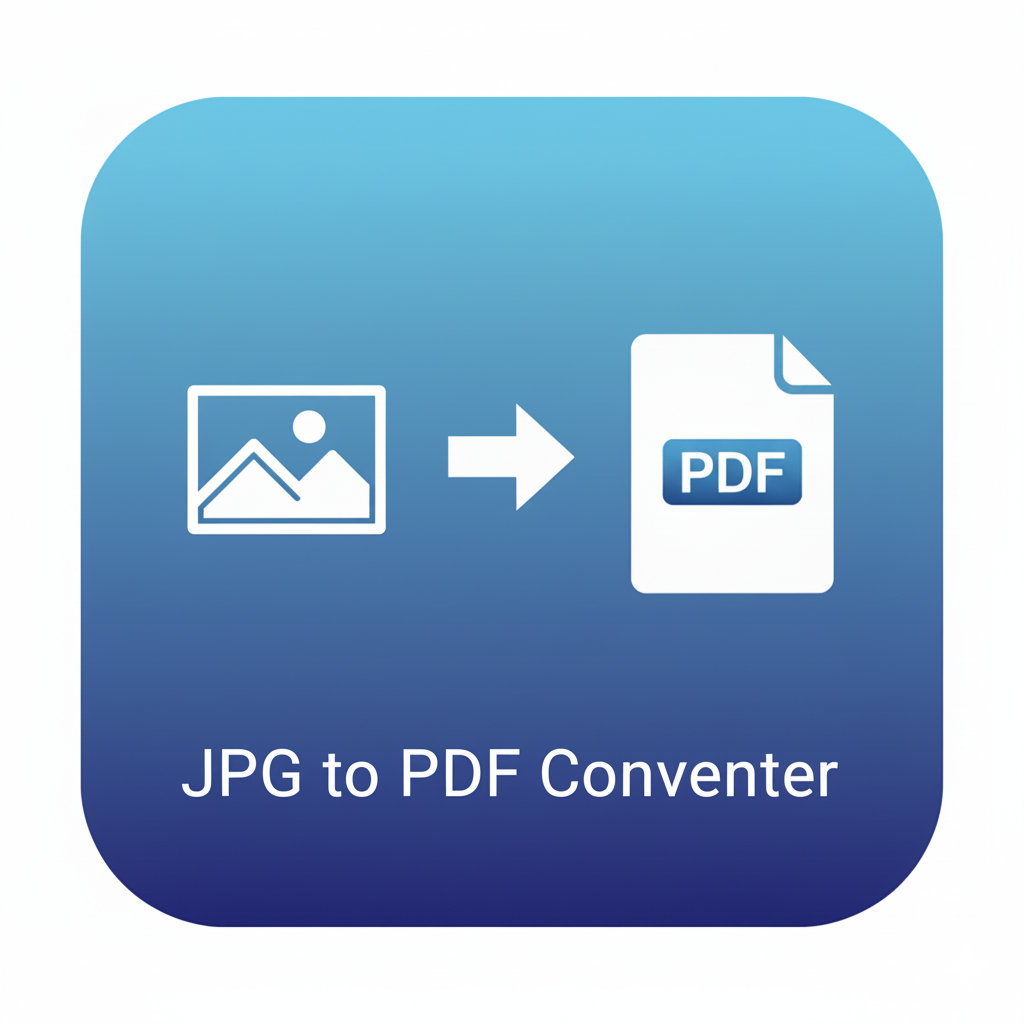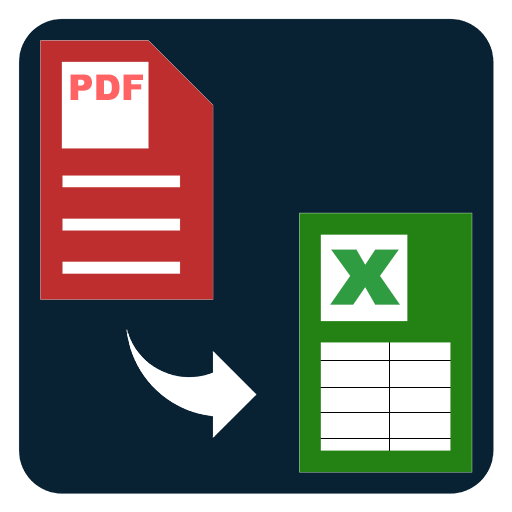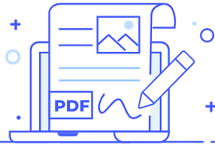Split PDF by Range
Split PDF into multiple parts by page range. Extract the sections you need and download new files instantly. Fast, simple, and free.
Split PDF by Range – Separate Documents Exactly How You Need
Working with large PDF files can be inconvenient when you only need specific sections. Instead of handling one heavy document, it is often better to split it into smaller, more manageable files. The Split PDF by Range tool allows you to extract the exact page ranges you need and save them as new PDF documents instantly.
This tool is designed for students, professionals, researchers, business teams, and anyone dealing with multipage PDFs. Whether you want to divide a lengthy report into chapters, extract only the relevant sections of an eBook, or share just part of a document with your team, splitting by page range makes the task effortless.
Why use Split PDF by Range?
- Custom page ranges: Select any sequence of pages, such as 1–5, 10–20, or even multiple ranges like 2–4 and 15–18.
- Faster file handling: Smaller files are quicker to share, email, or upload.
- Organized documents: Keep only the pages that matter to you instead of storing entire bulky files.
- Universal access: Works smoothly on desktop and mobile, so you can split PDFs wherever you are.
- High-quality output: Each new PDF keeps the same fonts, images, and formatting as the original file.
How to Split a PDF by Range?
- Open the Split PDF by Range page on FreeAiToolsOnline.com.
- Upload or drop your PDF file into the tool.
- Enter the page ranges you want (e.g., 1-3, 5-7, 10-12).
- Click the Split PDF button.
- Download each new file instantly.
Real-world uses
- Students: Extract only the necessary chapters from study material.
- Teachers: Share homework pages without sending the full book.
- Professionals: Send only specific sections of contracts or reports.
- Writers and Publishers: Split long drafts into smaller files for easier collaboration.
- Everyday Users: Remove unwanted sections from scanned documents or personal files.
Features that make it helpful
- Flexible page range input
- Multiple ranges supported
- Instant processing
- Works on mobile and desktop
- No watermarks, no limits
- Clean, user-friendly interface
Related Tools
After splitting, you may also want to:
- Merge PDFs to put sections back together later
- Delete pages from a document
- Rotate pages for correct orientation
- Compress PDF to reduce file size
By offering a full suite of PDF tools, FreeAiToolsOnline.com ensures you have everything in one place to handle documents with ease.
FAQs – Split PDF by Range
Q1. Can I split a PDF into multiple parts at once?
Yes, you can enter multiple page ranges and the tool will create separate files.
Q2. Will the new files keep the same quality?
Yes, the output files retain the original formatting, images, and fonts.
Q3. Can I split very large PDFs?
Yes, but performance may depend on your device’s memory and processing power.
Q4. Can I remove pages instead of splitting?
Yes, use our dedicated Delete Pages tool for that.
Q5. Can I use it on my phone?
Yes, it works on mobile browsers as easily as on desktop.