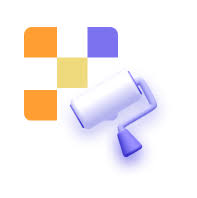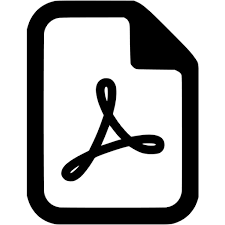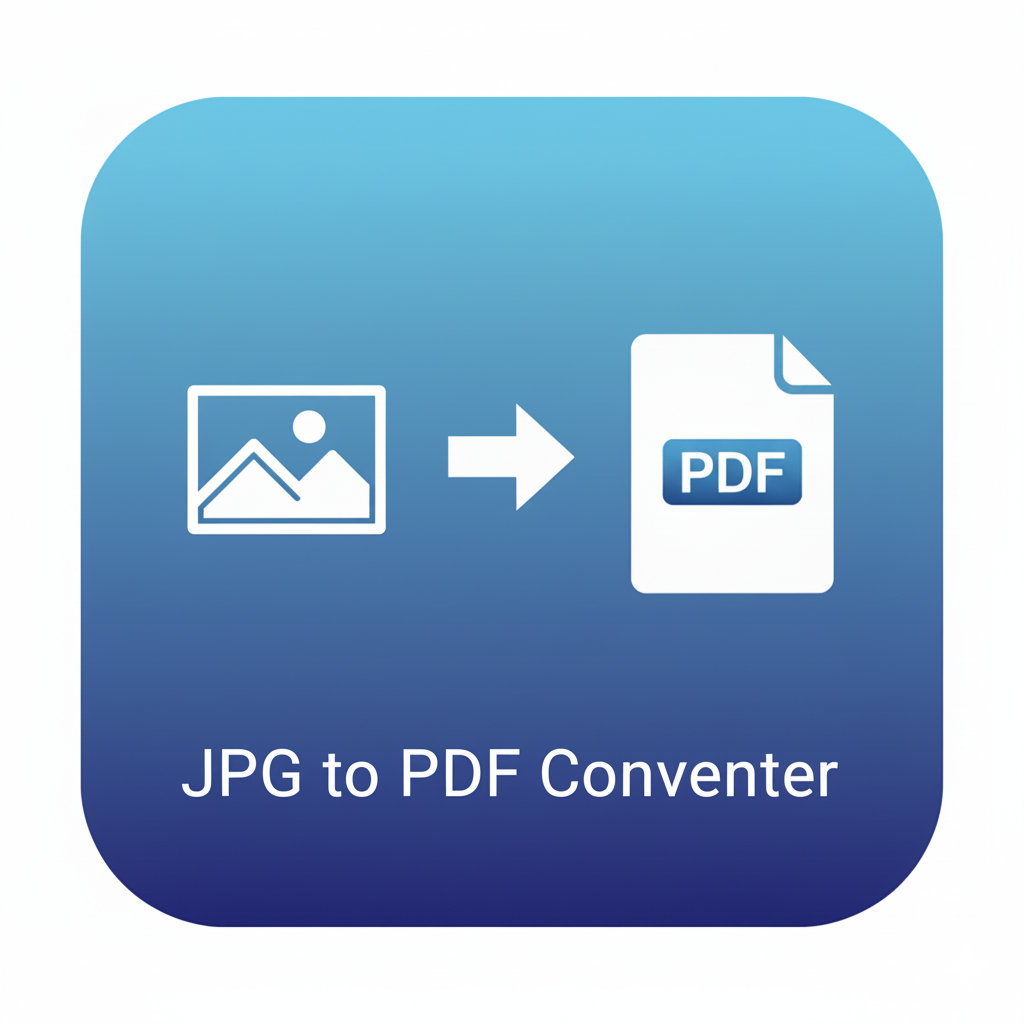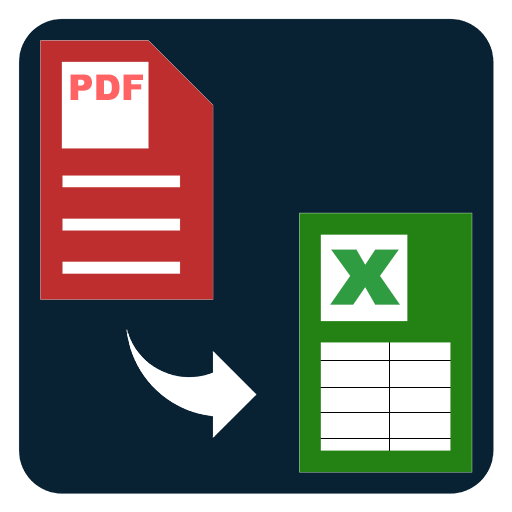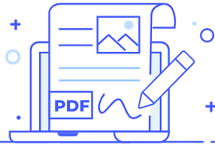Remove Watermark from PDF
Hide visible watermarks by masking them with overlays. Draw, position, and apply to selected pages, then export a clean, presentation-ready PDF.
Remove Watermark from PDF – Overlay Masking (Hide Visible Stamps)
Sometimes a PDF includes a visible text or logo watermark—think CONFIDENTIAL, DRAFT, or a semi-transparent brand mark—that you’d rather not show in a presentation or classroom handout. The Remove Watermark from PDF – Overlay Masking tool provides a practical workaround: instead of editing the original objects inside the PDF (which may not be possible depending on how the file was authored), it lets you mask the watermark by placing clean overlays on top of it. The result is a visually clean copy suitable for printing, presenting, or sharing when that watermark is no longer needed.
This approach is especially helpful when the watermark is just a graphic laid on top of content, or when you only need to hide it for viewing and printing. With overlay masking you draw one or more rectangles on a preview, tune their opacity and color (white box, background-tinted box, or blur-style), and apply those overlays consistently across all pages—or only on specific pages. No original design files are required.
Why choose overlay masking?
- Works on many PDFs: Whether the watermark is text, a vector, or a raster logo, an overlay placed above it will visually hide it across viewers and printers.
- No design source needed: You don’t need the authoring file or special edit permissions.
- Targeted control: Mask only the regions where the watermark appears (center, corners, header, footer, diagonals), and choose the pages to affect.
- Fast batch workflow: Define overlay boxes once, then apply to all pages or to a page range (e.g., 3–25).
- Flexible styling: Choose solid white for clean hides, a color sampled from the page background for a blended look, or a semi-transparent layer that softens but doesn’t fully erase a mark.
Note: This tool does not edit or remove the embedded watermark objects within the PDF; it visually covers them with overlays. If a watermark is required for attribution or rights disclosure, ensure masking is appropriate for your use case.
Key features
- Draw masking rectangles on a live preview; add multiple overlays per page if needed.
- Repeat and align: Copy overlay positions onto all pages, odd/even pages, or a custom range.
- Preset positions: One-click center band, diagonal strip, header bar, footer bar, or corner blocks.
- Fine controls: Adjust color, opacity, and padding; nudge overlays with arrow keys for pixel-precise placement.
- Multiple export modes: Keep the original page size and just add overlay shapes, or render pages to images and rebuild a new PDF with the masks baked in.
- Naming control: Add a suffix like _unwatermarked_masked.pdf so it’s obvious which copy has overlays applied.
Typical use cases
- Presentation-ready PDFs: Hide the big diagonal DRAFT stamp before projecting a slide deck.
- Class materials: Cover repeating watermarks that distract students from diagrams or formulas.
- Internal distribution: Create a clean internal copy of a policy or guide without the large header mark.
- Print prep: Remove a dense logo pattern that prints too dark on small printers.
How to use the tool
- Upload your PDF and open the preview.
- Add overlays: Draw rectangles where the watermark appears. Use presets for quick center/corner/header/footer masks.
- Choose scope: Apply overlays to the current page, all pages, a page range, or odd/even pages.
- Adjust style: Pick overlay color (often white), set opacity (0.9 for solid hide; 0.4–0.6 to soften), and tweak padding.
- Export and download the masked PDF.
Tips for best results
- Solid white for crisp hides on white pages; for tinted backgrounds, use the color picker to blend.
- Use one large diagonal overlay to cover slanted text watermarks.
- Repeat overlays consistently across pages for a clean, uniform look.
- Check small screens and print: Do a quick preview and a test print to confirm the watermark is fully covered.
When overlay masking may not be enough
If the watermark is deeply integrated into the page artwork (e.g., merged into a scanned image that spans the whole page), overlay masking will still hide it, but very large masks may be required and could cover nearby content. In those cases, consider using Crop PDF Pages (to remove headers/footers containing watermarks) or Replace Background approaches when available.
FAQs – Remove Watermark from PDF (Overlay Masking)
Q1. Does this tool permanently delete watermarks from the PDF?
No. It adds overlays on top to visually hide them. The original watermark objects remain underneath.
Q2. Can I target only specific pages?
Yes. You can apply overlays to the current page, a page range, odd/even pages, or all pages.
Q3. Will the masked result print correctly?
Yes. Overlays are drawn in the exported PDF so printers render the covered areas as they appear on screen.
Q4. Can I hide diagonal watermarks?
Yes. Draw a diagonal overlay or use a wide center band with rotation to cover diagonal text.
Q5. What if the watermark is part of a scanned page image?
Overlay masking still works, but you may need a larger overlay. If content gets covered, try a semi-transparent mask to soften the mark without hiding nearby text.