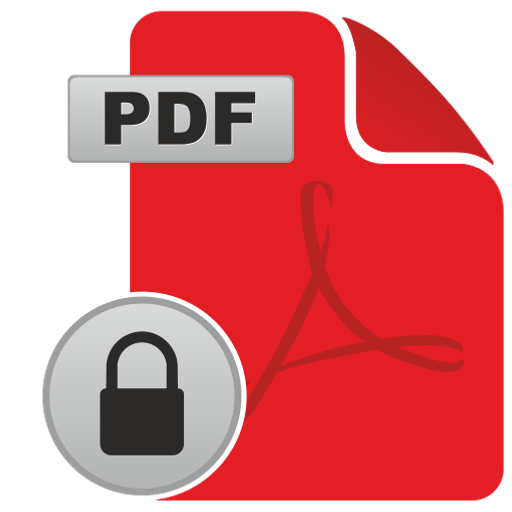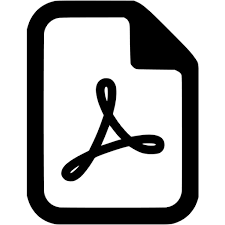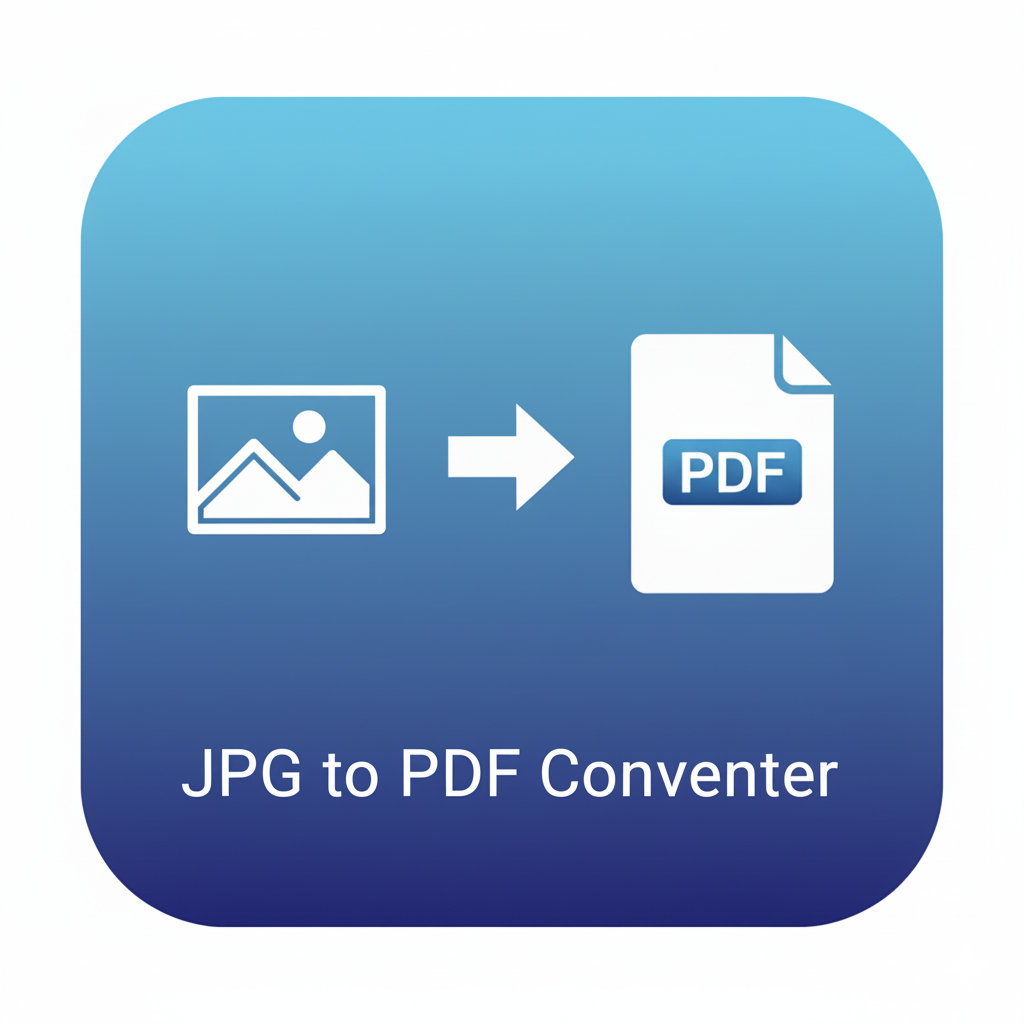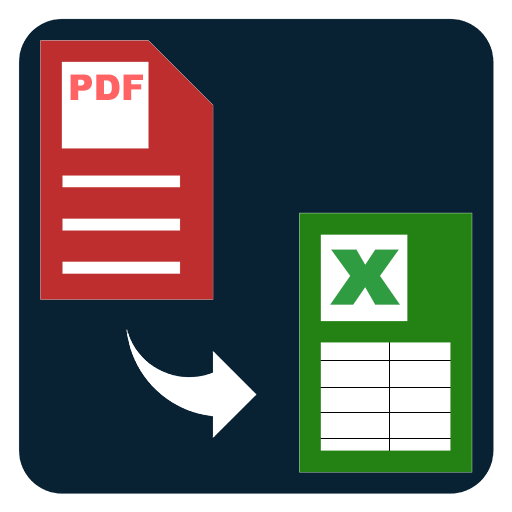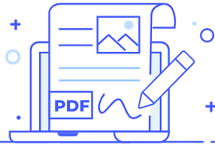Protect PDF with Password
Add a custom password to your PDF and set permissions for printing, copying, and editing. Export a protected file ready to share.
Protect PDF with Password – Encrypt with a Custom Password
When documents move between teammates, clients, or vendors, it’s important to control who can open and modify them. Protect PDF with Password gives you a simple way to apply password-based encryption and set open/view and permission restrictions in a few clicks. Choose a custom password, decide whether recipients can print or edit, and export a protected file ready for distribution.
What does “protecting a PDF” mean?
A protected PDF requires a password before it opens. In addition, you can specify document permissions such as allowing or disallowing printing, copying text, filling forms, or making changes. These permissions are respected by standard PDF readers and are enforced alongside the encryption layer so that the file cannot be opened without the correct password.
Typical reasons to password-protect a PDF
- Client deliverables and proposals: Gate access to pricing, roadmaps, and commercial terms behind a password shared with the right stakeholders.
- HR and finance documents: Add a password to payslips, invoices, POs, and statements when sharing via email.
- Legal and policy files: Limit who can open drafts, case bundles, NDAs, and internal policy updates.
- Student and academic materials: Control circulation of exam papers, recommendation letters, and private feedback.
- Vendor coordination: Share specifications, SOWs, and QA checklists with a controlled audience.
Two types of passwords you can set
- Open (User) Password: The file prompts for this password before it can be viewed. This is the most common setting for distribution.
- Permissions (Owner) Password: This sets editing/printing/copying permissions. With the owner password, you can later change these restrictions.
You can use either type on its own, or both together for more control.
Permissions you can configure
- Printing: Allow high-resolution, allow only low-resolution, or disallow.
- Changes: Disallow all changes or allow limited changes like filling forms or commenting.
- Copying content: Prevent copying of text and graphics.
- Accessibility extraction: Allow screen readers (while blocking general copy) if you need accessible reading support.
These options help you tailor a document’s behavior to its purpose—for example, enabling printing for a brochure while blocking edits and copy, or allowing comments on a review draft without letting anyone alter the text.
Tips for setting strong, memorable passwords
- Use passphrases: Combine unrelated words and numbers (e.g., moss-harbor-19-violin).
- Avoid personal info: Skip birthdays, phone numbers, and obvious names.
- Mix character types: Include upper/lowercase, digits, and symbols where appropriate.
- Share out of band: Provide the password via a different channel than the file (e.g., SMS or a separate chat thread).
- Keep a master list: Store passwords in a secure password manager so your team can recover them later.
Workflow examples
- Sales pack: Add an open password, allow printing, disallow edits and copying.
- Internal review: No open password (for trusted team), but set an owner password to permit comments and form fills while blocking full edits.
- Finance PDF: Open password required; allow low-res printing only; disallow copy and changes.
- Education handout: Open password for class, allow printing, disallow copying to reduce uncontrolled redistribution.
How to use Protect PDF with Password
- Choose your PDF.
- Select protection type: open password, permissions password, or both.
- Set permissions: decide on printing, copying, editing, and commenting rules.
- Export the protected file and share the password with your recipients.
Good naming and versioning
Use a clear naming pattern so it’s obvious which file is protected, for example:
Proposal_Q4_protected.pdf or Invoice_2025-10_pw.pdf. Consistent names reduce confusion when you keep both protected and unprotected versions for different audiences.
Related tools that pair well
- Compress PDF: Reduce file size before emailing a protected document.
- Merge PDF: Combine multiple files into one packet and then protect the final output.
- Add Page Numbers: Prepare a polished, paginated copy before applying protection.
- Flatten PDF: Bake annotations and form entries into the pages, then protect the final result.
- Watermark PDF: Add a visible “Confidential” mark and then protect with a password.
Practical considerations
- Password recovery: If a password is lost, you’ll need the original unprotected source or the owner password to change settings. Keep a safe record.
- Recipient experience: Let recipients know whether printing is allowed and share the password via a separate channel.
- Accessibility: If users rely on screen readers, enable the appropriate accessibility permission while still controlling general copying.
- Team handoffs: Share the owner password with authorized teammates so they can update permissions when requirements change.
By setting a strong password and clear permissions, you can share documents confidently, control access, and align each PDF’s behavior with your workflow.
FAQs – Protect PDF with Password
Q1. What’s the difference between the open (user) password and the owner password?
The open password is required to view the file. The owner password governs permissions (printing, copying, edits) and lets you change those settings later.
Q2. Can I allow printing but prevent edits and copying?
Yes. You can enable printing while disallowing changes and copying, or fine-tune exactly which actions are permitted.
Q3. What if I forget the password?
You’ll need the original unprotected file or the owner password to update restrictions. Keep your passwords stored safely.
Q4. Will protection change the content or layout?
No. Protection adds an access layer and permission flags; it doesn’t alter page content, order, or formatting.
Q5. Can I remove or change the password later?
Yes, if you have the owner password. You can re-export without protection or adjust permissions at any time.