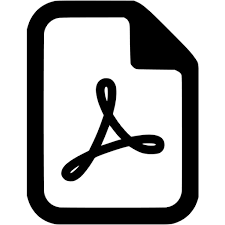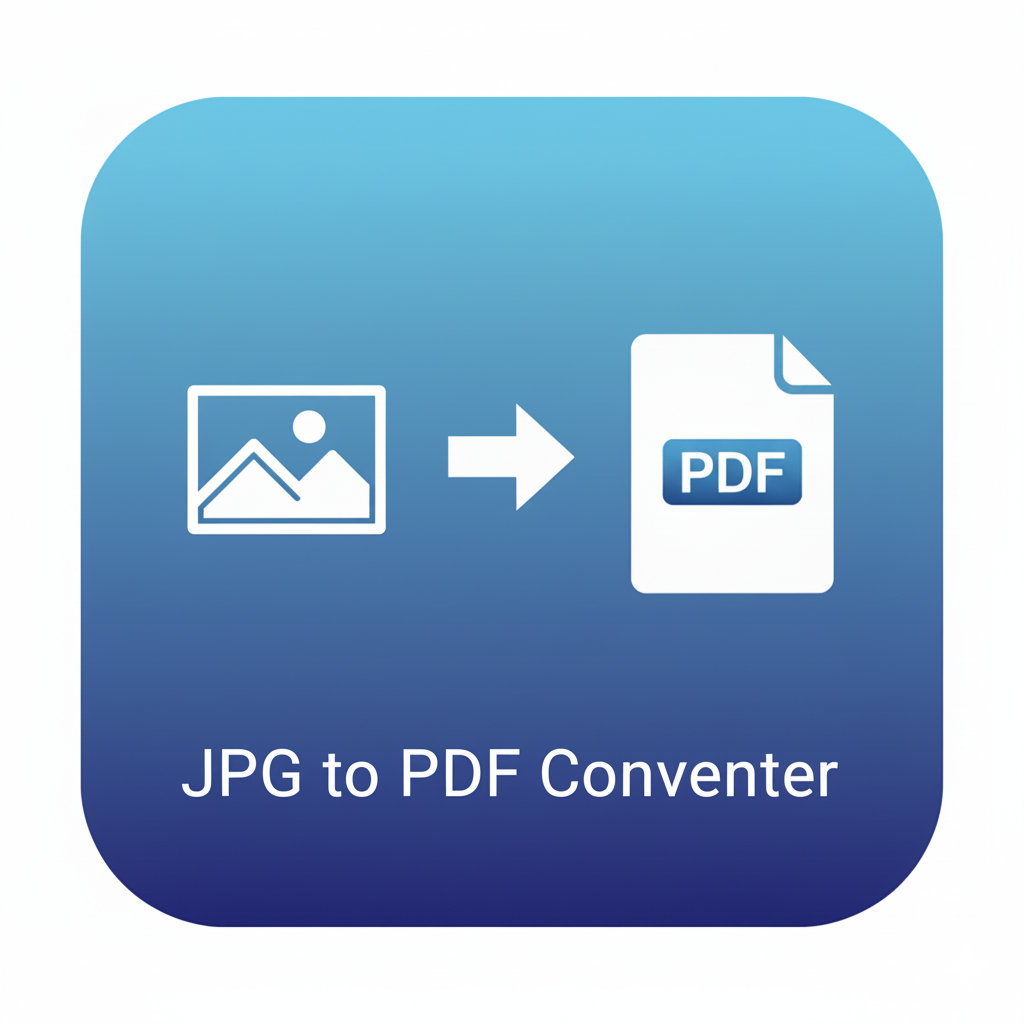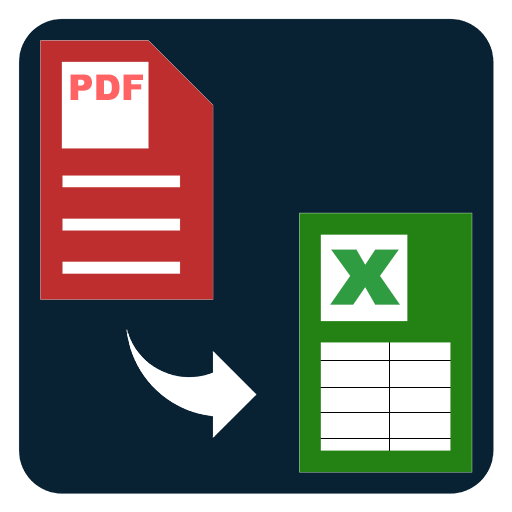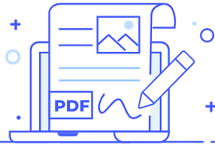Insert Blank Page in PDF
Add blank pages to a PDF anywhere you want. Insert before, between, or after pages to create space for notes, separation, or layout alignment.
Insert Blank Page in PDF – Add new pages anywhere you need
Managing documents is not just about merging, splitting, or reordering pages. Sometimes, you also need to add extra space in the form of blank pages. This is where the Insert Blank Page in PDF tool comes in handy. It allows you to add one or multiple blank pages at any point in your PDF, whether at the beginning, in the middle, or at the end of the file.
Adding blank pages can be useful for many purposes: leaving space for handwritten notes, creating separation between sections, setting placeholders for future content, or adjusting layout for duplex printing. Students may add pages for writing answers during assignments, teachers may insert space for feedback, professionals may add separators between contracts, and publishers may need blank pages to align chapters in books.
With this tool, you can choose exactly where the new page should appear. Simply enter the page number before which you want the blank page inserted, or select “end of file” to add one after the last page. Multiple blank pages can be added in sequence, and the interface gives clear feedback so you know exactly how many pages you are inserting and where.
The blank pages maintain the same page size as your original document. This ensures consistency, so margins, headers, and formatting remain aligned. You can also add multiple blank pages in one run, for example, two blank pages between chapters, or a single page at both the start and the end.
Why insert blank pages in a PDF?
- Placeholders: Insert blank pages where new content will later be written, printed, or added.
- Notes and annotations: Students and teachers can reserve pages for handwriting or typed comments.
- Separation: Professionals can divide sections of a contract, report, or presentation with blank sheets.
- Book publishing: Writers and designers can align chapters, introductions, and indexes using blank pages.
- Printing alignment: Duplex printing often requires blank pages to maintain correct left-right spreads.
How to use the Insert Blank Page tool
- Open the tool and upload your PDF.
- Enter the location where you want to add pages (e.g., before page 3 or at the end).
- Choose how many blank pages you want to insert.
- Export and download the updated file instantly.
Practical examples
- Students: Insert a blank sheet at the end of lecture notes for writing formulas or quick reminders.
- Teachers: Add blank answer sheets to assignments.
- Businesses: Insert separation pages between proposals, invoices, or agreements.
- Designers: Add blank spreads before or after full-page illustrations.
- Publishers: Align page counts for book layouts and indexes.
Related tools
- Reorder PDF Pages: Move your new blank pages where needed.
- Delete Pages: Remove unwanted placeholders later.
- Insert Page Numbers: Add numbering to both blank and content pages.
- Merge PDFs: Combine new blank templates with existing documents.
This tool makes your document workflows flexible by giving you total control over spacing and layout. Blank pages are simple but powerful—they improve readability, usability, and publishing quality.