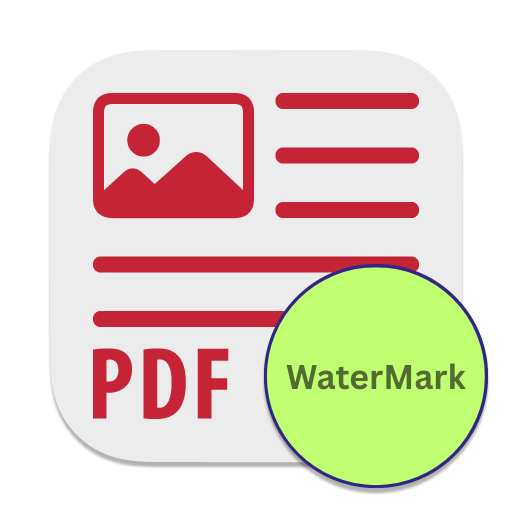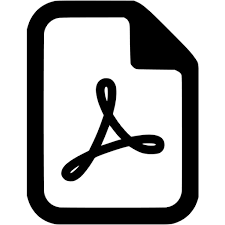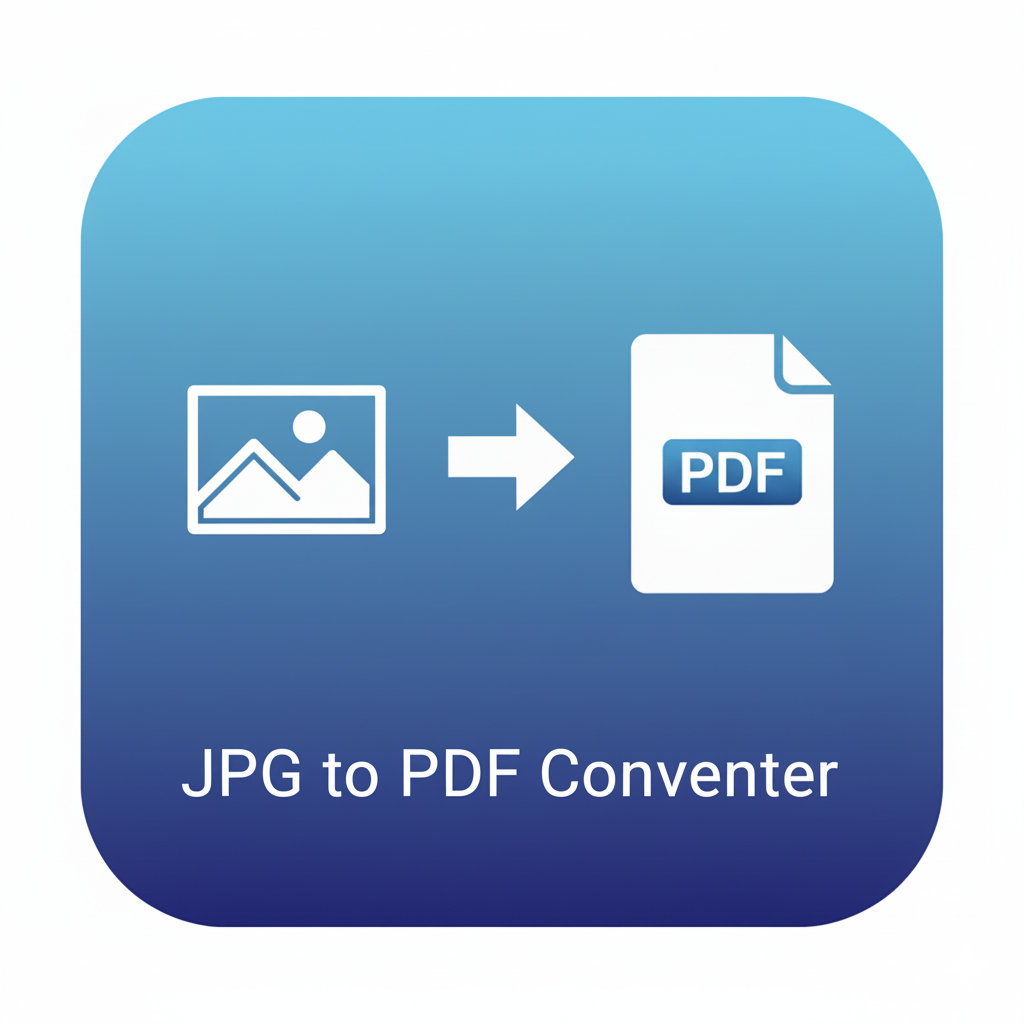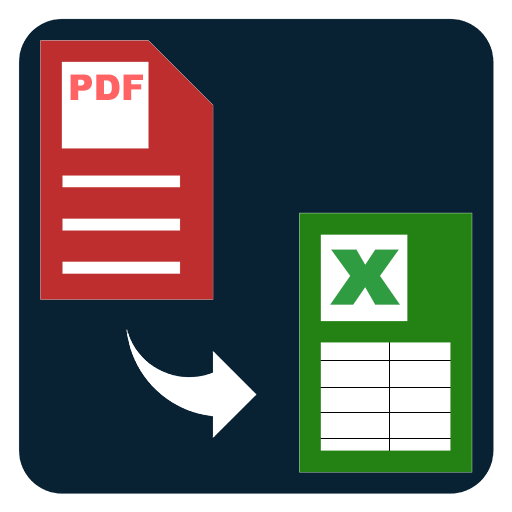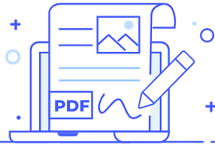Add Watermark to PDF
Insert text or image watermarks into your PDF. Add logos, labels, or stamps across all pages with custom opacity, position, and style.
Add Watermark to PDF – Insert Text or Image Watermarks
Professional documents often require a clear identifier to show ownership, confidentiality, or distribution rights. A PDF watermark is a visible mark — usually text or an image — layered onto each page. With the Add Watermark to PDF tool, you can insert custom text (such as Confidential, Draft, or your company name) or overlay an image (like a logo or seal) across all pages of a PDF file.
Watermarks serve several purposes: protecting intellectual property, marking review copies, branding documents, and ensuring recipients understand the file’s status. A watermark makes it harder for others to misuse your content without attribution.
Why add a watermark to a PDF?
- Protect intellectual property: Prevent unauthorized sharing by branding files with your name or logo.
- Show document status: Add labels like Draft, Internal, or Approved to keep readers informed.
- Build brand identity: Place your business logo as a subtle background image on official files.
- Discourage copying: Visible watermarks act as a deterrent against unauthorized distribution.
- Personalization: Stamp customer names or IDs on PDFs for tailored delivery.
Features of the Add Watermark to PDF tool
- Custom text watermarks: Type any text, select font size, color, rotation, and transparency.
- Image watermarks: Upload a logo or graphic file to overlay on every page.
- Flexible placement: Choose top, middle, diagonal, or custom positions.
- Scalable design: Adjust opacity so the watermark remains visible but doesn’t overpower content.
- Multi-page support: Automatically applies to all pages in the PDF.
Example use cases
- Legal teams: Mark documents with Confidential or Attorney Copy.
- Businesses: Apply a company logo to invoices, proposals, or reports.
- Educators: Stamp Sample Paper or school branding on study material.
- Designers: Protect drafts shared with clients by overlaying watermarks.
- Publishing: Indicate For Preview Only on e-books or whitepapers.
Tips for effective watermarks
- Keep it subtle: Use light gray or semi-transparent text at an angle.
- Use contrast wisely: Ensure the watermark is visible without obscuring important content.
- Avoid clutter: A single, clear watermark across the center is usually enough.
- Brand consistently: Use the same logo or wording across all official files.
Workflow for adding a watermark
- Upload your PDF.
- Choose whether to add text or an image watermark.
- Customize font, color, transparency, and position.
- Preview the result.
- Export the final watermarked file.
Related tools
- Protect PDF with Password: Combine a watermark with password protection.
- Flatten PDF: Make watermarks permanent by baking them into the page.
- Compress PDF: Reduce file size after watermarking.
- Merge PDFs: Combine documents, then watermark the entire set.
FAQs – Add Watermark to PDF
Q1: Can I add both text and image watermarks?
Yes, you can add either or both. For example, overlay a Confidential text and a company logo together.
Q2: Will watermarking change the content?
No. The watermark overlays each page but doesn’t alter the text or graphics underneath.
Q3: Can I remove the watermark later?
If you have the original unwatermarked file, you can generate a new version. This tool doesn’t extract watermarks from existing PDFs.
Q4: Does it support large files?
Yes, watermarks apply to all pages regardless of file length, though processing time may increase.
Q5: Can I control opacity and position?
Yes. You can make the watermark light and angled, or bold and centered, depending on your needs.