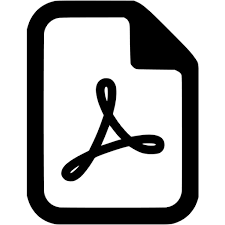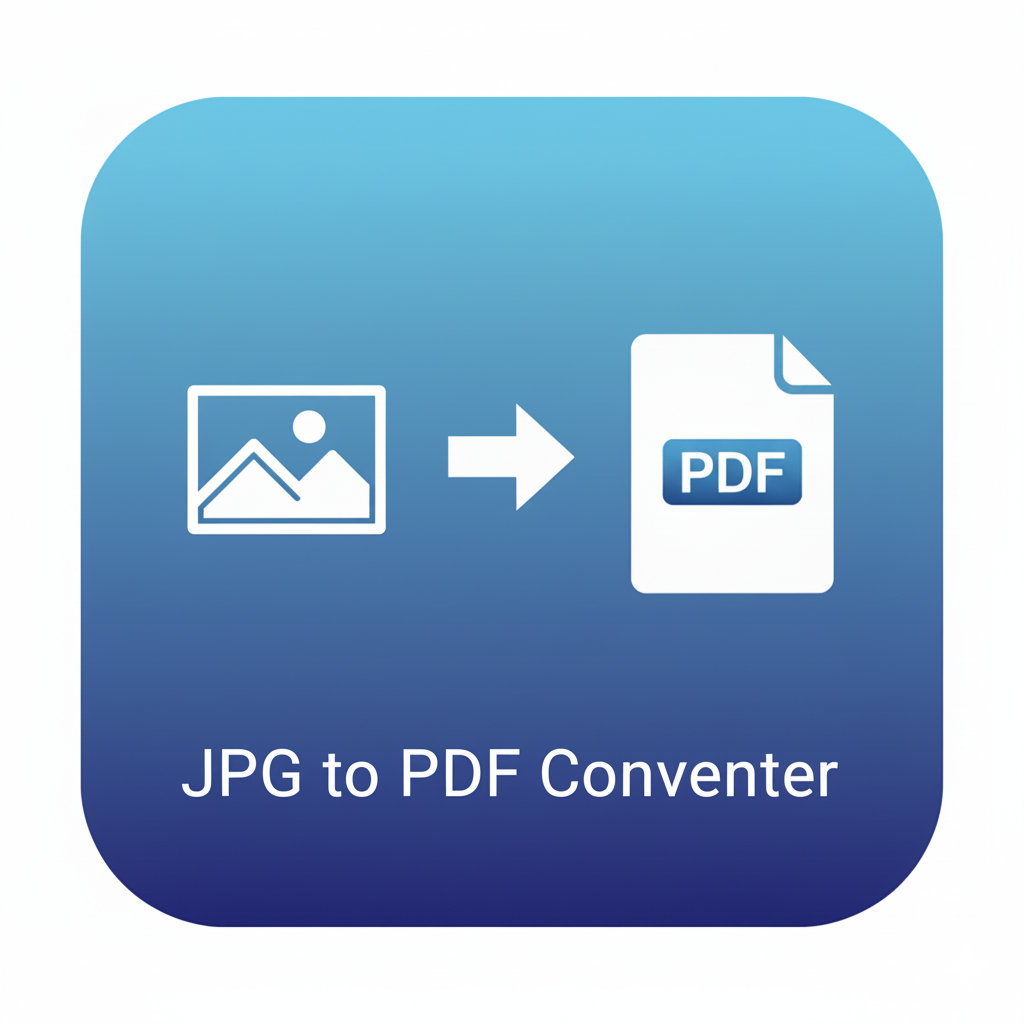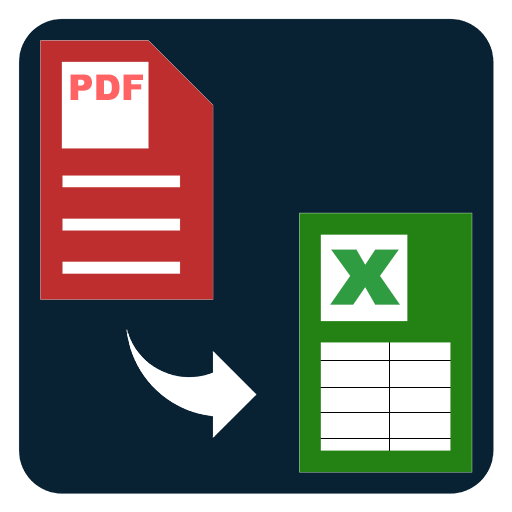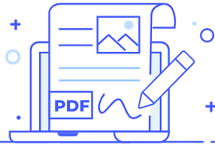Rotate PDF Pages
Rotate one or more PDF pages to 90°, 180°, or 270°. Enter pages or ranges and export an updated file in seconds.
Rotate PDF Pages – Fix page orientation exactly the way you want
PDFs often include sideways scans, upside-down pages, or mixed orientations that make reading and printing awkward. The Rotate PDF Pages tool lets you quickly rotate one page, multiple pages, or the entire document to 90°, 180°, or 270°, then export a clean file that’s easy to view, share, and print. Whether you’re correcting a single receipt, aligning chapters in an eBook, fixing landscape slides inside a portrait report, or tidying a batch of scanner outputs, this simple page rotation workflow gets files into the right orientation in seconds.
The interface focuses on clarity and speed. Choose a file, preview the total page count, type page numbers or ranges, select the rotation angle, and export. If you need to rotate everything, choose “All pages” and apply a single angle across the document. If you need precision, use a flexible page field—enter single pages like 3, mixed lists like 1, 5, 9, or ranges like 7-12. A helpful status line shows page count and output name, and the result panel provides immediate download and preview buttons for quick checks before you send or archive the file.
Common use cases include cleaning scan jobs from multi-function printers, aligning mixed portrait/landscape packs, rotating invoices and receipts captured on phones, fixing upside-down pages in contracts, correcting slide decks inserted into reports, and preparing documents for duplex printing. Standardizing orientation improves readability and reduces friction for reviewers, clients, and teammates—especially when files are opened on phones or small laptop screens.
How to rotate pages in a PDF
- Open the Rotate PDF Pages tool.
- Choose a PDF.
- Select the angle: 90°, 180°, or 270°.
- Pick All pages or enter specific pages/ranges (e.g., 2, 4-6, 10).
- Click Rotate Pages and download your updated document.
Tips for quicker results
- Use All pages when a full document scan is misoriented.
- For mixed orientation, rotate only the affected pages to keep file size and processing time efficient.
- Choose clear output names such as Report_Q1_rotated_90.pdf to keep archives tidy.
- If you also need to remove or extract sections, combine this with Delete Pages or Extract Pages.
Related tools for a smooth workflow
- Reorder PDF Pages to arrange content after rotating.
- Delete Pages from PDF to remove blank or duplicate scans.
- Extract Pages from PDF to export only the pages you need.
- Split PDF by Range for dividing large documents before applying rotations.
With flexible page selection and exact angle control, this tool helps deliver documents that read naturally on any screen. Rotate, export, and move on—your file now looks the way it should.
FAQs
Q1. Can I rotate only certain pages?
Yes. Enter page numbers or ranges to rotate just those pages.
Q2. Which angles are supported?
You can rotate pages to 90°, 180°, or 270°.
Q3. Will images and text remain sharp after rotation?
Yes. The pages retain their original quality and layout—only the orientation changes.
Q4. Can I rotate a landscape slide inside a portrait document?
Yes. Target specific slide pages and apply the needed angle.
Q5. What if I typed a page number that doesn’t exist?
You’ll see guidance to correct the input before exporting.